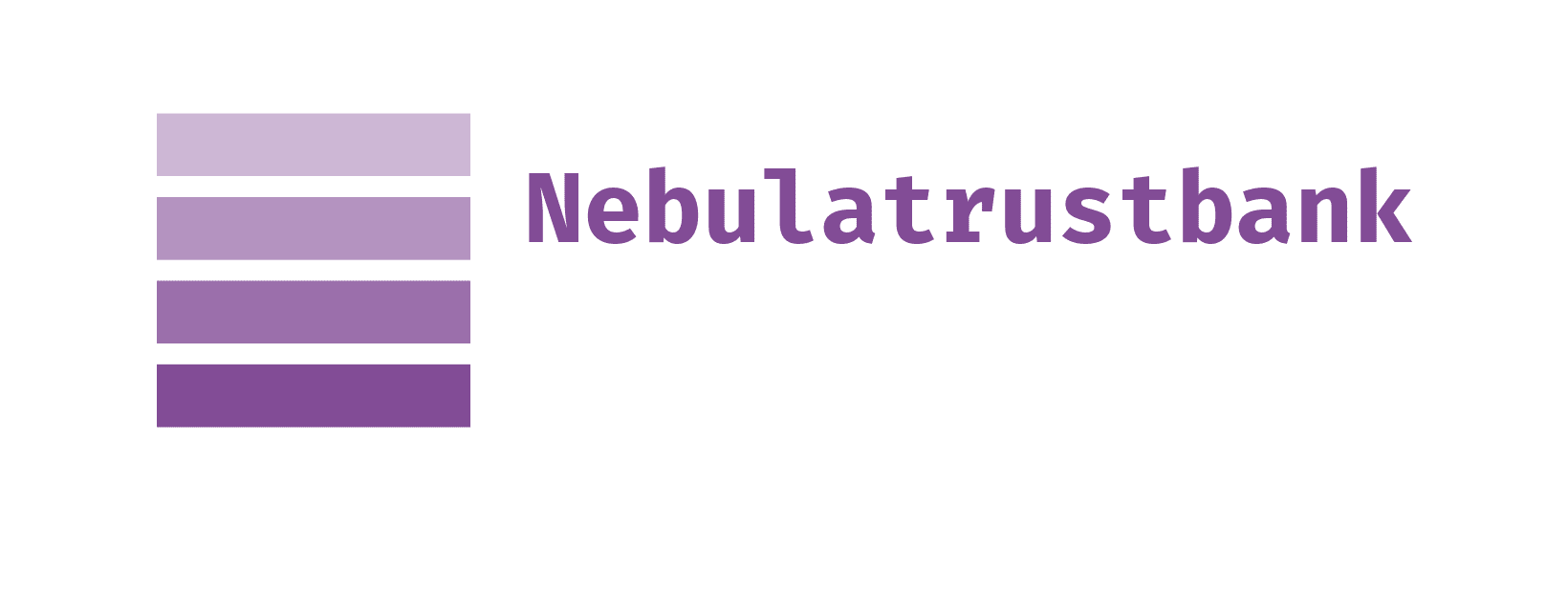Enabling your device for Google Pay.
To add your Nebula Trust Debit card to your Device:
- Open the “Google Pay” app on your device.
- Select the Payment button, then +Payment method.
- Select Credit or debit card.
- Hold your Nebula Trust debit card in front of your device’s camera so the entire front image of the card, including the card number, is visible within the frame. Once your card is scanned, you will be prompted to verify the scanned information and enter the CVV code from the back of your card. Alternatively, you may click Enter Card Details Manually to type in the necessary information.
- Review and Agree to the Terms and Conditions.
- Google Pay will communicate with the bank to confirm the card information.
- To verify the card and to activate it for Google Pay, you will receive a one-time pass code via text message that will need to be entered into Google Pay. If you need further assistance, call Nebula Trust at 678-465-8306.
- Once activated, your card will appear in your Google Pay wallet app.
Subject to change without notice based on device manufacture software updates.
Google Pay and the Google logo are trademarks of Google LLC.
©2018 Google LLC, used with permission. Google and the Google logo are registered trademarks of Google LLC.